In this tutorial, we are going to remove powered by GeneratePress copyright text from the footer bar of the GeneratePress Theme.
In this guide, you will also learn
- Remove powered by GeneratePress in the Free version of GP Theme.
- Edit Copyright in GeneratePress Premium Theme.
- Change Powered by in Free version of GeneratePress Theme using Plugin.
- Remove Copyright in the GeneratePress footer without the plugin.

Now let’s remove the powered by GeneratePress copyright Line in the footer section of the free and premium GeneratePress WordPress Theme.
Remove Powered by GeneratePress in Free Version
GeneratePress is a WordPress Theme built with a focus on speed and usability. The free version of GP Theme is used for over 200,000+ and has over 900+ 5-star reviews.
Lots of bloggers are using the free version of GeneratePress Theme and they want to add additional features to it. With that bloggers are searching for a tutorial to edit or change powered by GeneratePress copyright from the footer.
so, let’s edit the copyright line using 2 methods in the free GeneratePress version.
Also Try: Display Last Updated Date in GeneratePress Theme
1. Remove Powered by GeneratePress using Plugin
There may be various ways to remove and change the copyright section in the free GeneratePress Theme. Here, we are going to use the Real-Time Find and Replace WordPress Plugin to change the copyright line.
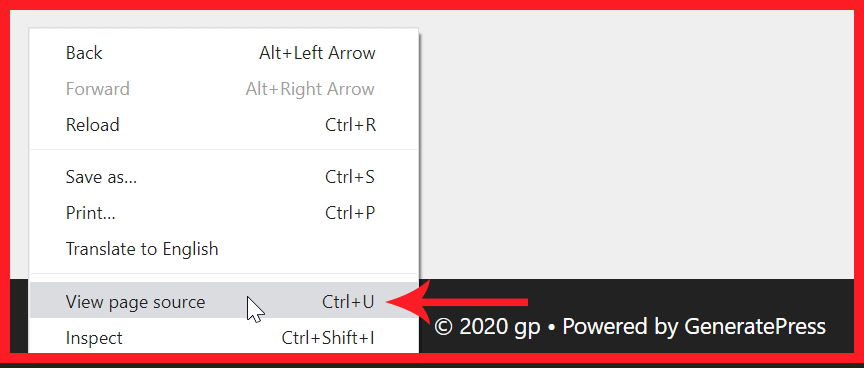

- Go to
Plugins > Add New - Search Real-Time Find and Replace Plugin.
- Install and Activate it.
- Go to your
website (Frontend) > Right Click > View Page Source (Ctrl + U) - Find the copyright line and copy it.
- Go to
Tools > Real-Time Find and Replace - Click on Add.
- Paste the copyright line in Find Box and Change the copyright in Replace with Box.
- Click Update Settings.
- Now the copyright is replaced. Check your site.
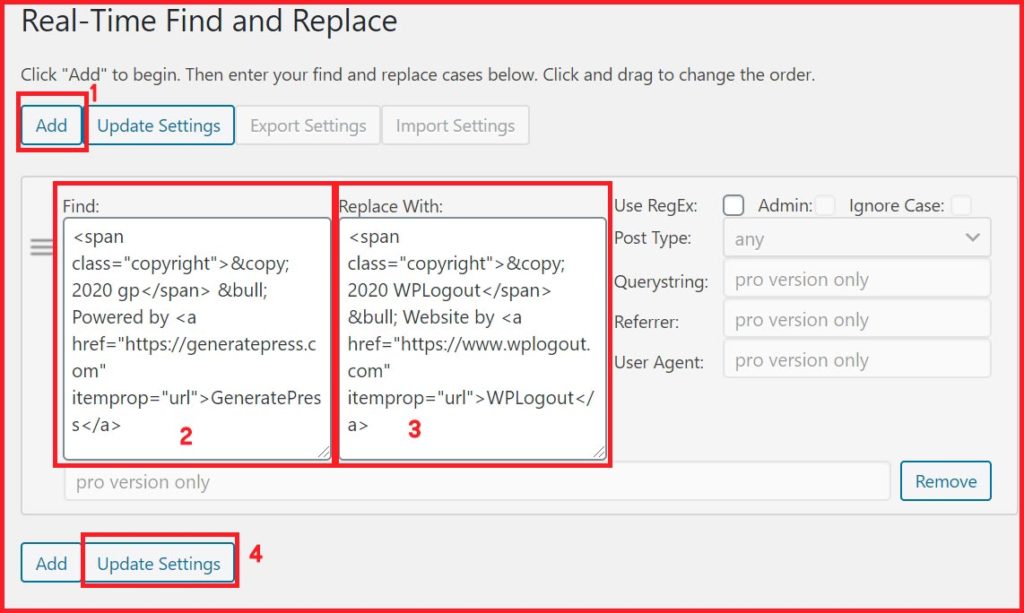
2. Remove Powered by GeneratePress using Code
In this method, you can edit or change the copyright bar in GeneratePress using code in functions.php. For this process, you need to create a Child Theme. If you are familiar with the child theme, you can download Super Basic GeneratePress Child Theme here and use the code below in functions.php to edit the copyright in GP Theme.
But, if you are not familiar with the child theme then you can Code Snippets plugin. This plugin helps to insert code in functions.php without messing with order codes. It is the easiest and fastest way to change the copyright. so let’s dive in…
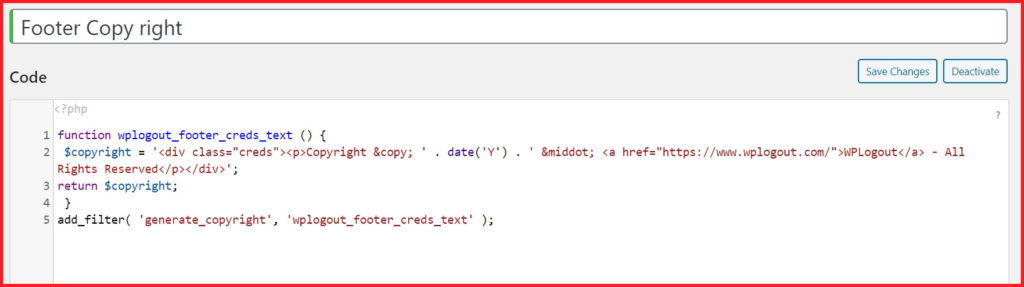
- Go to
Plugins > Add New - Search Code Snippets Plugin.
- Install and Activate the Plugin.
- Go to
Snippets > Add New - Name the Snippet.
- Copy and Paste the following code.
- Change the Copyright Text.
- Activate the Snippet.
- Check the copyright bar on the footer section of the website.
function wplogout_footer_creds_text () {
$copyright = '<div class="creds"><p>Copyright © ' . date('Y') . ' · <a href="https://www.wplogout.com/">WPLogout</a> - All Rights Reserved</p></div>';
return $copyright;
}
add_filter( 'generate_copyright', 'wplogout_footer_creds_text' );Change Copyright Text in GeneratePress Premium Version
If you are using a free GP Theme then I suggest you try Generate Premium Version. In this blog, I am using the GP Premium version and I am super happy with the theme. They have plenty of features with a 30-day money-back guarantee.
Also, read the generatepress review to know more about it.
so, how to change copyright text in GeneratePress Pro Theme?
- Go to
Appearance > GeneratePress - Activate the Copyright Module.
- Go to
Appearance > Customize > Layout > Footer - Edit and Add Copyright Text.
- Hit the Publish Button.
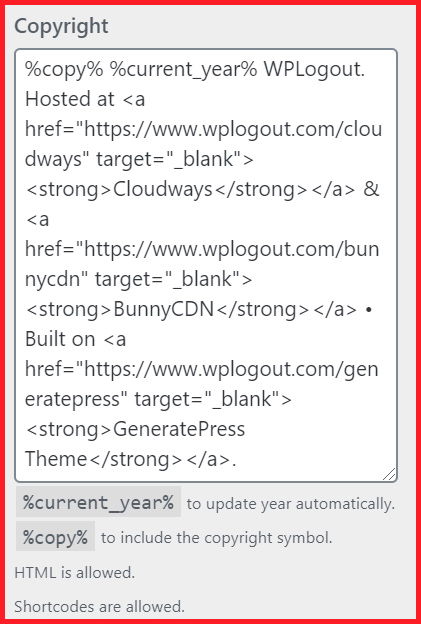
Conclusion
I think this tutorial helps you to remove Powered by GeneratePress in the free and Premium versions of GP Theme.
Also, check the latest GeneratePress tutorials that help to add extra functionality and customize the GeneratePress Theme.
And finally, if you have any problem regarding this guide then please feel free to comment below.
Thanks A Lot, Bro,,, Its Working…
🙏
But, after deactivating the plugin, GeneratePress theme credit auto back, Is any solution for this Bro
Hi Vikas,
Purchasing Pro Version is the best solution.
Thanks
Awesome idea. I immediately put the link in the copyright after reading this article. Thank you!
Congrats
Hello sir, this is my website sbibpssc.in which is working with generatepress theme, but i can’t change my footer, so please help us.
Hi John, Did you follow the tutorial correctly? Are you using free or premium GeneratePress WordPress Theme?
Thanks
It’s working bro ,thanks a lot, i am searched more but I got that in your blog
Thanks a lot
Brilliant! It worked for me- thank you!
Thanks a lot Bro…:)
Cheers
Great stuff bro, it works!
Only thing I wasn’t sure about (on the #2 method) was which setting to choose for the code snippet. I chose to “run it only on the front-end”. Is that correct?
Hi Rich,
Just leave the setting as it is in 2nd method i.e. Run snippet everywhere.
Thanks
Thank You for sharing this.
Thanx to helping me im searching over youtube and Google search finally I found this .. amazing article it’s helped me a lot
Thanks for your article and tutorial.
hello, i want ask, how to add CI in WP?
Is there any SEO loss in this method?
Now YOUR link is in the footer?
Hi Joe,
remove my URL and add your URL.
thnax sir
Thanks a lot, your solution worked.