Are you searching for a plugin to add live chat in WordPress? If yes then we are going to learn step by step process to add a chat widget in WordPress.
Integrating chat widgets has a lot of advantages as it helps with Conversion Rate Optimization (CRO). You can convert visitors into your customers with the help of live chat.
Moreover, famous websites include live chat as a part of their support for new and existing customers. You see many business companies rely on live chat software to deal with clients.
so, in this article, we are going to add a live chat plugin that is best in every aspect among all live chat plugins available out there.
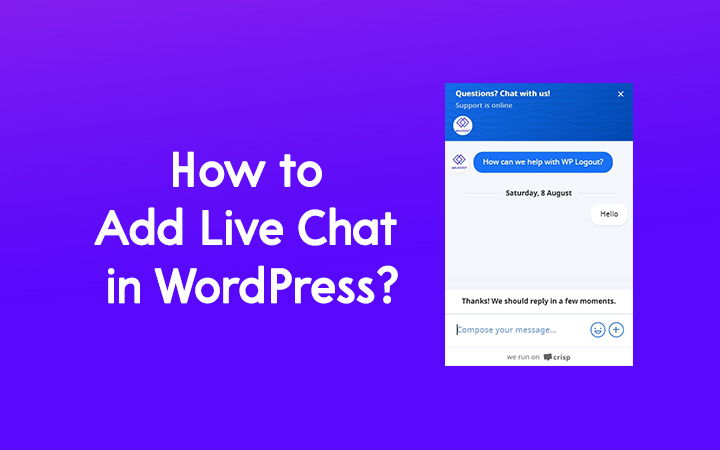
How to Install Live Chat to WordPress?
There are hundreds of live chat plugins that you can choose to add to your WordPress website. You may have used or listened to popular names like
- Tawk.to
- Hubspot Live Chat
- Intercom
- Drift
- Tidio Live Chat
- Crisp Chat
- Official Facebook Chat Plugin
- Pure Chat
- Smartsupp
- Zendesk
- LiveChat
- JivoChat
- GetGist
- So on …
Among all, I find Crisp as one of the best live chat solutions. Crisp is the fastest chat software in terms of performance.
I am not affiliated with crisp.chat. so, you can use any other live chat solution but don’t forget to compare the result with Crisp Chat.
Here is a step-by-step process to install Crisp on your WordPress website.
1. Create an Account on Crisp
Go to Crisp Chat Official website and Click on Get Started
Now, you need to create a crisp account. Fill up the form with your name, email, and password.
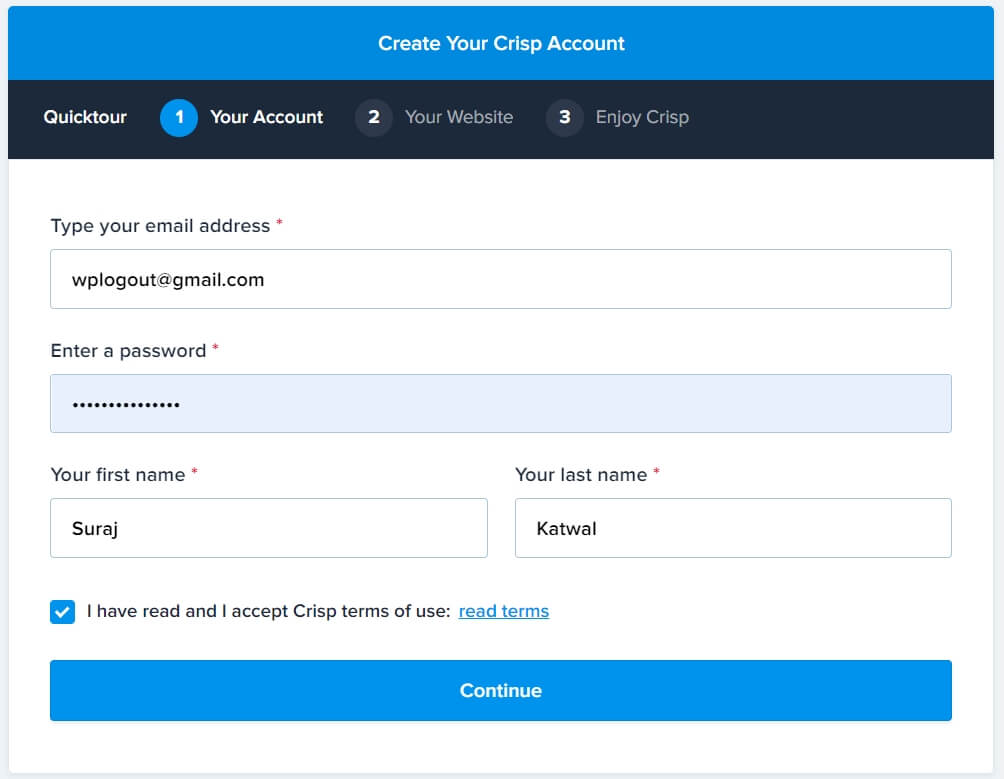
Enter your website URL and name.
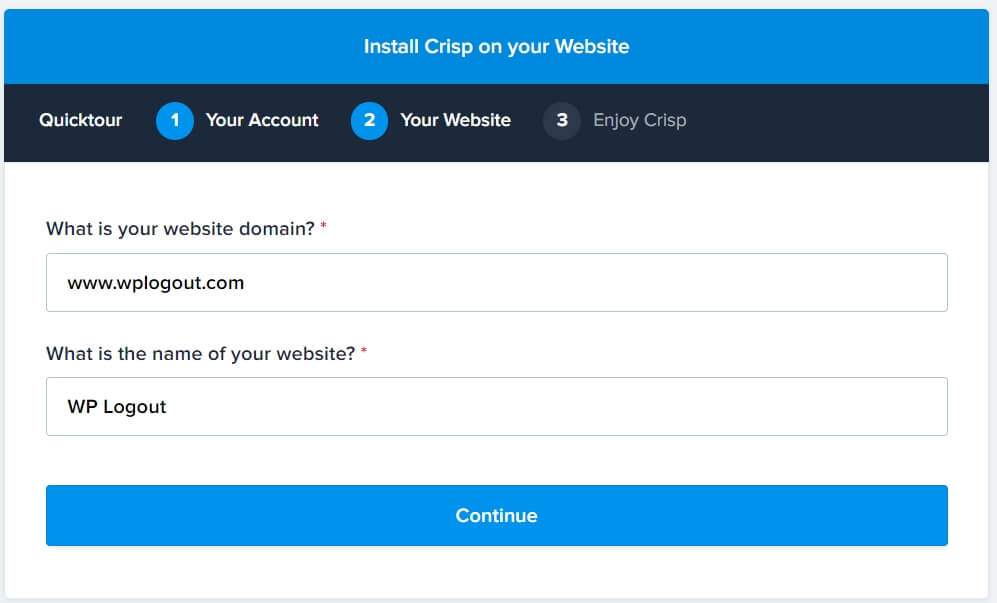
Now, you can enjoy Crisp Dashboard by clicking on Discover My Dashboard.
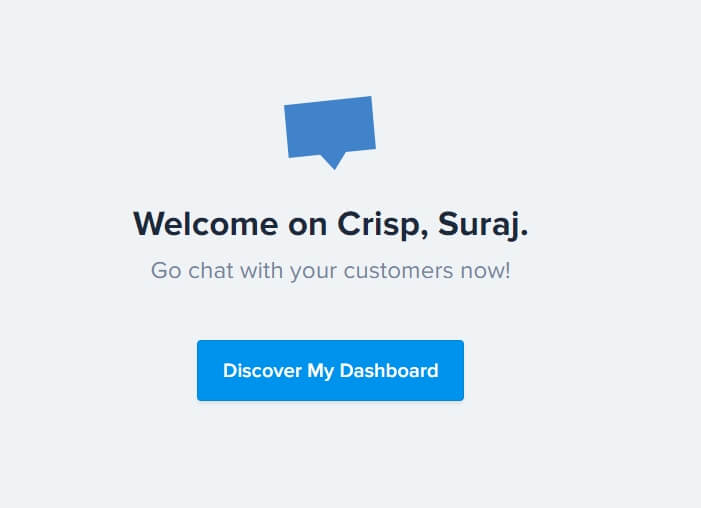
Now, explore the whole Crisp Chat Dashboard.
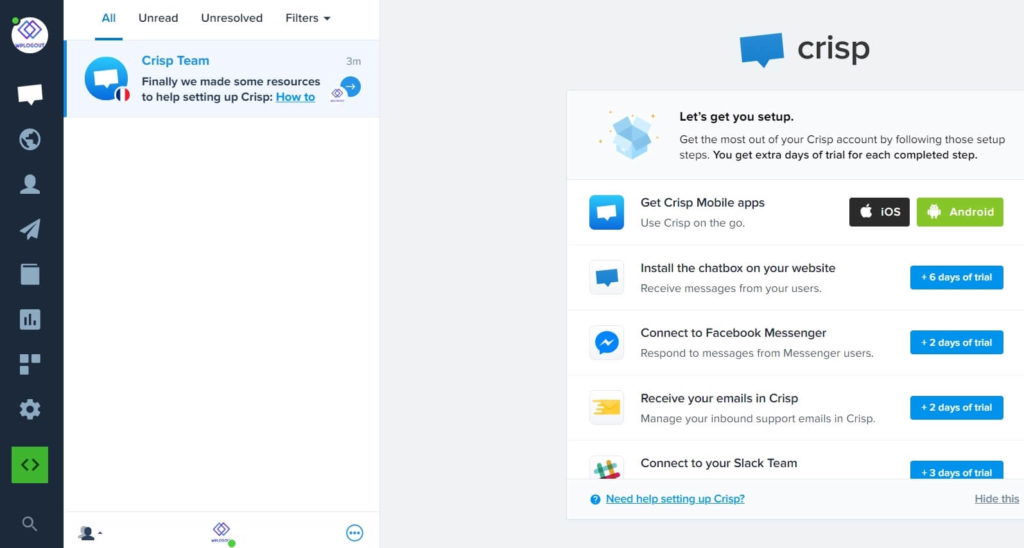
2. Install Crisp in WordPress
After creating an account on crisp chat, let’s install Crisp on your WordPress site.
Go to your Dashboard > Plugins > Add New.
Search Crisp Chat, Install and Activate the plugin.
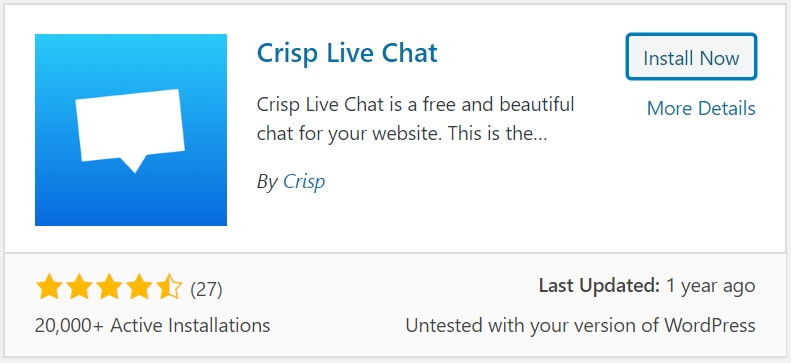
After activating, you will be redirected to the Crisp Configuration page.
Click on Connect with Crisp.
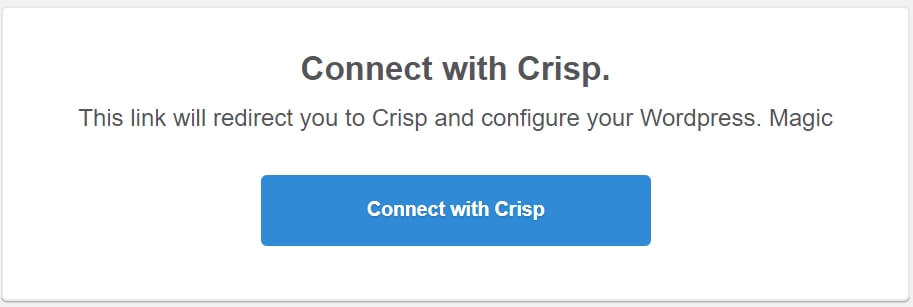
Link Crisp Chat with WordPress. Click on Continue.
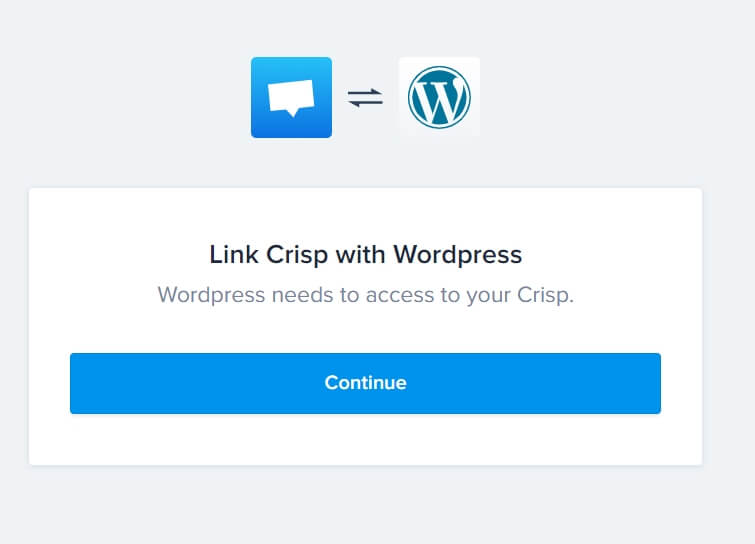
3. Verify the Crisp Chat
After installing and configuring the Crisp, a blue chat icon appears on your website. You can verify by clicking the button and chatting that is available at the bottom right on the WordPress site.
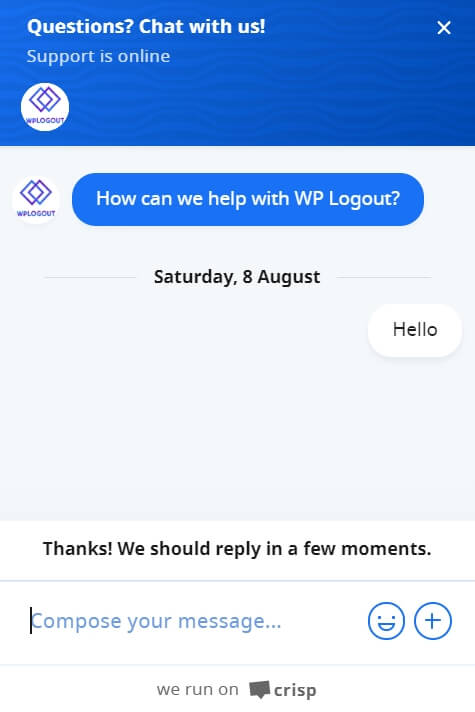
You can reply to the live chat using the Crisp chat web interface, you can even download iOS, Android, Mac, and Windows applications.
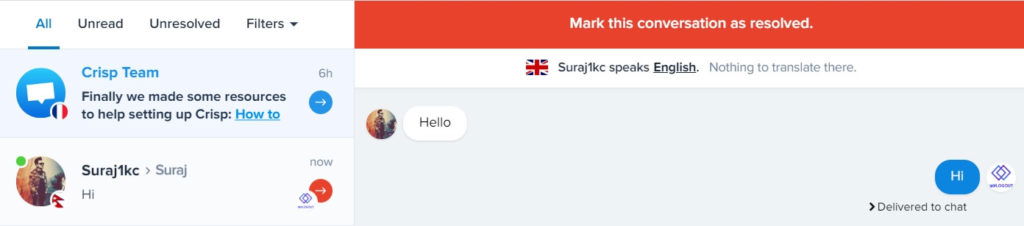

You can enjoy free Crisp Live chat on your site. There are Basic, Pro, and Unlimited plan. You can enjoy a Basic plan that is forever free with 2 seats available.
Why install Crisp Livechat to WordPress?
If you are looking for live chat software that doesn’t slow down your WordPress site then Crisp is a perfect solution.
Crisp claims that it is the fastest live chat provider in the market. It only downloads 130 KB of resources.
I have checked the speed test in Google Page Speed Insights before and after installing Crisp Live Chat and there is no drastic change in the performance score.
You can actually install different live chat plugins and compare the performance.
Personally, I have tested different chat plugins and I find Crisp the fastest among all.
Reasons to use Crisp Chat
- It downloads less than 130 KB of resources.
- The chatbox loads asynchronously.
- You can defer Crisp Chatbox using the script available on the official website.
- Crisp only loads external libraries when needed (MagicBrowse and Call Libraries).
- Fonts used in Crisp are totally optimized.
- Crisp compress assets using Brotli over GZIP when available.
- All the CSS and JavaScript files are minified.
- It uses CDN to serve content faster using HTTP/2.
- It uses Low-latency chat servers.
Also Read: BunnyCDN Review
The only way to test the live chat plugins is by installing and using them on your WordPress site.
Test the performance of each plugin and use the best one.
Also, mention the best live chat software you have used on your website in the comment box below.
I tried tawk a while back, I liked it but I believe it slowed my site down, either that or maybe it was because I was using elementor.
I’m going to try Crisp because I trust your judgement, however, I noticed from the screenshot that the plugin has not been updated in a while.
Hi Shaibu,
Crisp is a lot better than tawk to and in case of the date, the Crisp WordPress plugin is just for integration purposes. You will be directly using settings from the Crisp web interface.
Thanks
Hi,
I have Smartsupp and before i use Tawk.to.
Tawk.to is too heavy.
Smarsupp is great and my friend recommended me Crisp too. I havn’t tested yet but your article made me want to test.
Hi Thibaut,
I am using Crisp on one of my websites and it’s great.
Try it and let me know your feedback.
Thanks
Hi how can i ad the html code of chat plugin in the best way that dont bother the website speed?
should i set it by GTM. if yes. which methods?
Hi Fred,
You can add via Elements if you are using GeneratePress and use plugins like WP Rocket or any freely available plugin to delay the chatting widget JavaScript.
Thanks